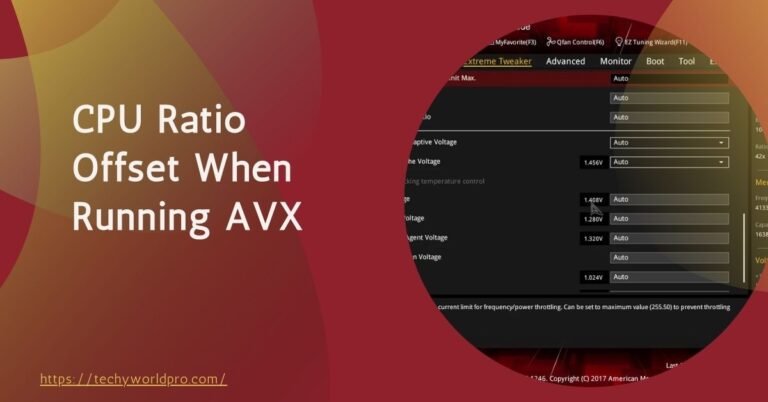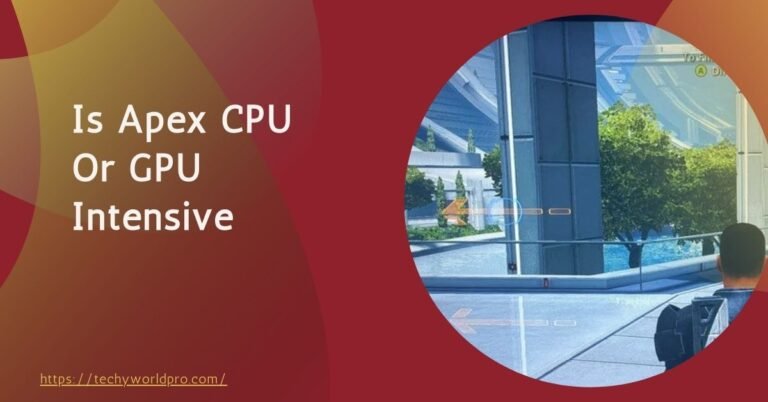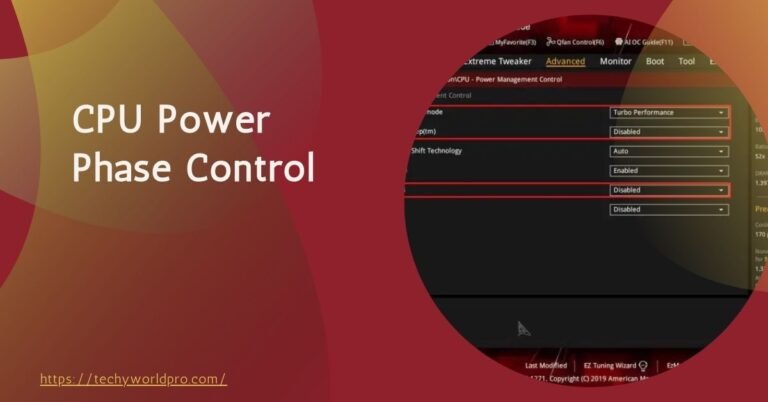Monitoring CPU temperature is crucial for ensuring your computer’s performance and longevity. High temperatures can lead to reduced efficiency, system crashes, or even permanent damage to your CPU.
Understanding what constitutes a normal temperature range is essential for maintaining your system’s health and preventing overheating issues.
Keeping an eye on your CPU temperature helps you avoid potential problems before they escalate.
Modern CPUs are designed to operate within specific temperature ranges, and exceeding these limits can cause thermal throttling—where the CPU reduces its performance to cool down—or, in extreme cases, hardware failure.
Regularly checking your CPU temperature ensures that it remains within safe limits, helping to maintain optimal performance and extend the lifespan of your components.
Many users believe that any temperature above 60°C is dangerous for a CPU, but this is not entirely accurate. While consistently high temperatures can be problematic, CPUs are designed to handle a range of temperatures.
Misconceptions often arise from a lack of understanding of how CPUs manage heat and the differences between various models and manufacturers. By clarifying these misconceptions, you can better assess whether your CPU’s temperature is truly cause for concern.
Normal Temperature Ranges For CPUs:
CPUs operate within specific temperature ranges depending on their activity level. At idle, a well-functioning CPU typically maintains a temperature between 30°C and 50°C (86°F to 122°F).
This range reflects minimal processing activity and allows the cooling system to manage heat effectively. When under load, such as during gaming or intensive applications, temperatures naturally rise.
For most CPUs, load temperatures ranging from 60°C to 80°C (140°F to 176°F) are considered normal. High-end processors, which are built to handle demanding tasks, might operate comfortably at the higher end of this spectrum.
Differences Between Desktop And Laptop CPUs:
The temperature ranges for desktop and laptop CPUs can differ significantly due to variations in cooling solutions and design constraints.
Desktop CPUs generally have more robust cooling systems, including larger fans and heatsinks, which help maintain lower temperatures.
As a result, desktops often have higher safe temperature thresholds, with load temperatures up to 85°C (185°F) being acceptable for many high-performance processors.
In contrast, laptop CPUs face more severe thermal constraints due to compact design and limited cooling capabilities. Laptop CPUs are designed to run efficiently at lower temperatures, typically between 60°C and 75°C (140°F to 167°F) under load.
Laptops’ integrated cooling solutions are less effective compared to desktops, making it crucial to monitor temperatures closely to avoid overheating issues.
What Constitutes An Unsafe Temperature?
Thresholds For Various CPU Brands And Models:
Different CPU manufacturers, such as Intel and AMD, have specific thermal thresholds for their processors. For Intel CPUs, temperatures exceeding 90°C (194°F) under load can indicate potential overheating problems, though newer models may have higher tolerances.
AMD CPUs generally have similar or slightly higher maximum temperature limits. Understanding these thresholds helps in identifying whether your CPU is operating within its safe temperature range.

High temperatures beyond these thresholds can lead to thermal throttling, where the CPU automatically reduces its speed to cool down, affecting overall performance.
Prolonged exposure to high temperatures can also cause permanent damage to the CPU or other components, leading to system instability or failure.
How Does Room Temperature Influence CPU Heat?
Ambient temperature plays a crucial role in determining your CPU’s operating temperature. Higher room temperatures can significantly impact the effectiveness of your computer’s cooling system. If the room temperature rises above the ideal range—typically between 20°C and 25°C (68°F to 77°F)—the cooling system has to work harder to dissipate heat.
This additional strain can lead to higher CPU temperatures, even if the cooling components are functioning properly. In extreme cases, high ambient temperatures can cause the CPU to reach unsafe temperature levels, leading to thermal throttling or system instability.
Maintaining a cool environment around your computer is essential for optimal performance. Using air conditioning or placing your computer in a well-ventilated area can help manage ambient temperature and ensure that your CPU remains within a safe range.
Role Of Cooling Systems:
Cooling systems are designed to manage the heat generated by your CPU and prevent overheating. There are two main types of cooling solutions: air coolers and liquid coolers.
Air coolers, consisting of a heatsink and one or more fans, are the most common type. They work by dissipating heat away from the CPU and into the surrounding air.
Air coolers are generally effective and cost-efficient, but their performance can be limited by the size of the heatsink and the airflow within the case.
Liquid coolers, on the other hand, use a liquid coolant circulated through a closed loop to absorb and transfer heat away from the CPU.
Liquid coolers tend to be more efficient than air coolers, especially in high-performance or overclocked systems, as they can manage heat more effectively and often result in lower CPU temperatures. However, they are more complex to install and maintain and come at a higher cost.
How Overclocking Increases Heat Generation?
Overclocking involves running your CPU at a higher speed than its standard specifications to achieve better performance. While this can boost processing power, it also significantly increases heat output.
Overclocked CPUs generate more heat due to higher clock speeds and increased voltage, which can push temperatures beyond the normal operating range.
Without adequate cooling, overclocking can lead to overheating issues, system instability, and potential long-term damage to the CPU.

To safely overclock a CPU, it’s crucial to ensure that your cooling system is capable of handling the increased heat. Monitoring temperatures closely and using high-quality cooling solutions can help mitigate the risks associated with overclocking.
Examples oO Heavy Tasks That Raise CPU Temperature:
Certain tasks and applications place a heavy load on the CPU, leading to higher temperatures. Examples include:
- Gaming: Modern games, especially those with high-resolution graphics and complex physics, can push CPUs to their limits.
- Video Editing: Editing and rendering high-definition video requires significant processing power, which generates substantial heat.
- 3D Rendering: Complex 3D modelling and rendering tasks can increase CPU usage and temperature due to the intensive calculations involved.
How To Check Your CPU Temperature?
Monitoring your CPU temperature is crucial for diagnosing overheating issues. Several tools and software can help you track temperatures accurately. Popular options include:
- HWMonitor: Provides real-time temperature readings for various system components, including the CPU.
- Core Temp: Focuses specifically on CPU temperature and supports multiple processor types.
- Speccy: Offers comprehensive system information, including temperature data for CPU, GPU, and other hardware.
These tools display temperature readings in Celsius or Fahrenheit and allow you to monitor fluctuations over time. Installing one or more of these monitoring tools can help you identify abnormal temperature patterns and take corrective actions.
Interpreting Temperature Readings:
Understanding temperature readings is essential for determining whether your CPU is operating within safe limits.
Generally, idle temperatures should be between 30°C and 50°C (86°F to 122°F), while load temperatures should fall between 60°C and 80°C (140°F to 176°F).
If temperatures exceed these ranges, especially under load, it may indicate inadequate cooling or other issues that need addressing.
Regular monitoring helps you stay aware of your CPU’s health and prevents potential overheating problems.
Cleaning: One of the simplest and most effective ways to manage high CPU temperatures is by regularly cleaning and maintaining your cooling systems. Dust accumulation can obstruct airflow and reduce cooling efficiency. To clean your system.
a)Turn off and unplug your computer: Ensure all power sources are disconnected.
B)Open the case: Use compressed air to blow out dust from fans, heatsinks, and vents.
c)Clean filters and fans: Remove dust buildup to enhance airflow and cooling performance.
Regular maintenance ensures that your cooling system operates effectively and helps prevent overheating.
Upgrading Cooling Solutions and Thermal Paste:
If high temperatures persist despite regular maintenance, consider upgrading your cooling solutions.
Enhanced air coolers or high-performance liquid coolers can provide better heat dissipation. Additionally, replacing or reapplying thermal paste between the CPU and heatsink can improve thermal conductivity and reduce temperatures. Over time, the thermal paste can dry out or degrade, diminishing its effectiveness.
When To Seek Professional Help?
Severe overheating issues can manifest as system instability, frequent crashes, or noticeable performance degradation. If your computer shuts down unexpectedly, experiences blue screens, or exhibits significant slowdowns during intensive tasks, these may be signs of critical overheating problems. Continuous high temperatures can damage components and compromise system reliability, making it essential to address these issues promptly.
When To Consult A Technician?
Consult a technician if you notice persistent overheating problems despite implementing standard cooling solutions and maintenance practices. Professional intervention is necessary when.
a)Complex Hardware Issues Arise: If internal components require inspection or replacement, a technician can diagnose and fix these issues.
b)Persistent Overheating: When temperatures remain high despite cleaning and upgrading cooling systems, professional help ensures that underlying problems are correctly identified and resolved.
What Is Considered A Safe Temperature For A Cpu?
A safe temperature for a CPU generally ranges between 30°C to 50°C (86°F to 122°F) when idle and 60°C to 80°C (140°F to 176°F) under load. These ranges can vary slightly depending on the CPU model and manufacturer guidelines.
How Can I Lower My Cpu Temperature?
To lower your CPU temperature, ensure proper ventilation, clean dust from cooling components, and consider upgrading your cooling system. Using high-quality thermal paste and monitoring your CPU with dedicated software can also help manage temperatures effectively.
Is It Normal For My Cpu Temperature To Fluctuate?
Yes, it’s normal for CPU temperature to fluctuate based on workload and system activity. Temperatures may rise during intense tasks like gaming or video editing and decrease when the CPU is idle. Monitoring these fluctuations can help ensure they remain within safe limits.
What Are The Risks Of Running A Cpu At High Temperatures?
Running a CPU at high temperatures can lead to thermal throttling, reduced performance, and potential hardware damage. Prolonged exposure to high temperatures may also shorten the lifespan of your CPU and other system components, causing stability issues and system crashes.
Conclusion:
Understanding and managing CPU temperatures is vital for maintaining the health and performance of your computer system.
Regular monitoring ensures that your CPU operates within safe temperature ranges, preventing potential overheating issues that can compromise performance and hardware longevity.
By recognizing normal temperature ranges, addressing factors that affect CPU heat, and implementing effective cooling solutions, you can safeguard your system against thermal-related problems.
If you encounter persistent high temperatures despite taking preventive measures, seeking professional assistance may be necessary to address underlying issues. Keeping your CPU cool not only enhances performance but also extends the lifespan of your hardware, ensuring reliable and efficient operation.
In short, maintaining optimal CPU temperatures involves a combination of regular monitoring, proper cooling, and understanding the specific needs of your system.
By staying proactive and informed, you can prevent overheating, avoid potential damage, and enjoy a smoothly running computer for years to come.