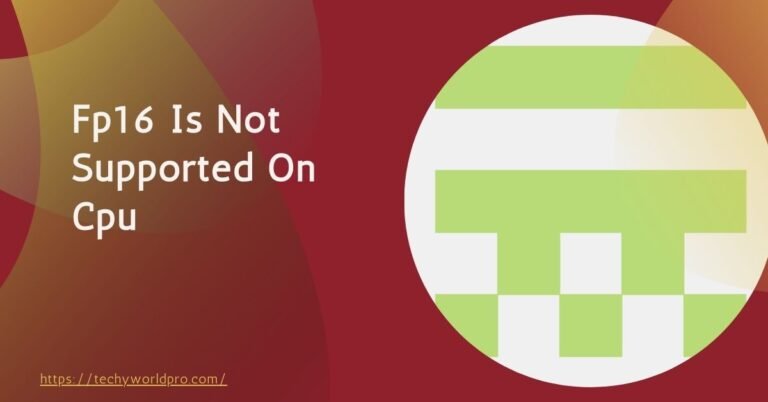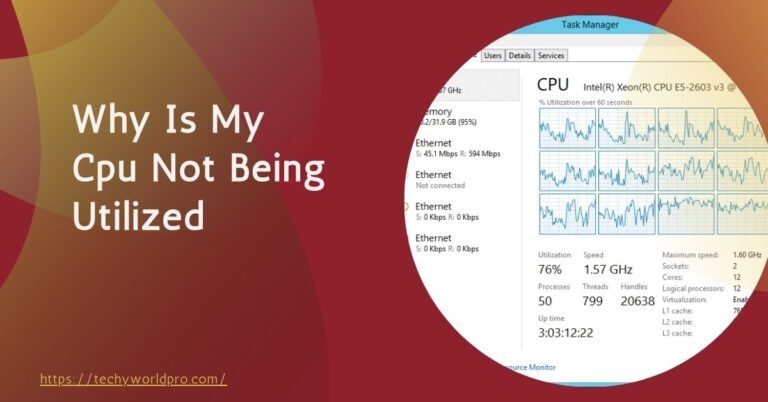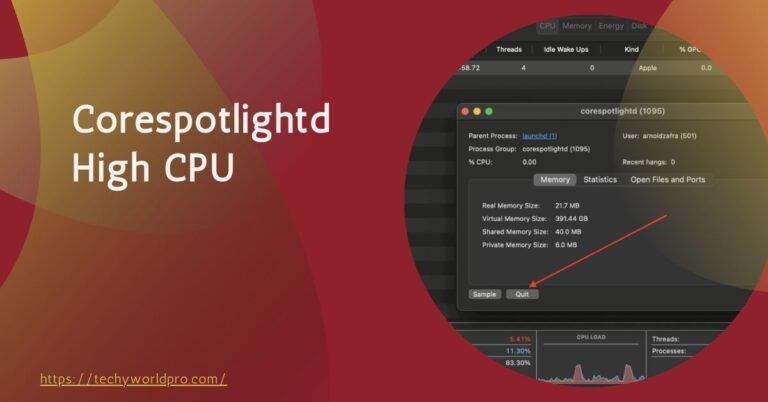When you boot up your computer, one of the critical components that immediately begins to work is the CPU (Central Processing Unit). The CPU handles all the tasks and processes that allow your system to function smoothly.
However, one issue that many users encounter is a high CPU temperature on startup. This problem can be alarming because it suggests that something might be wrong with your system right from the get-go.
High CPU temperatures on startup may indicate inadequate cooling or dust buildup. Check cooling solutions and ensure proper airflow in your system.
High CPU temperatures during startup can occur for several reasons. Your CPU might be overclocked, the cooling system might be insufficient or malfunctioning, or there could be too many background processes running at startup.
Regardless of the cause, addressing high CPU temps early is crucial to prevent long-term damage to your hardware. Excessive heat can lead to reduced CPU performance, system instability, and even permanent damage to the CPU if left unchecked.
Maintaining an optimal CPU temperature is not just about ensuring that your computer runs smoothly; it’s also about prolonging the life of your hardware. High temperatures can cause the CPU to throttle, which means it will slow down to prevent overheating.
This throttling can lead to slower performance and a less responsive system. In extreme cases, consistently high temperatures can shorten the lifespan of your CPU, leading to costly repairs or replacements.
Understanding the importance of managing CPU temperature on startup is the first step toward ensuring your computer operates efficiently and lasts for years to come.
Causes Of High Cpu Temp On Startup:
When your computer’s CPU runs hot immediately after startup, it’s often due to a combination of factors. Understanding these causes can help you address the problem and protect your hardware.
Overclocking Causing High Cpu Temp On Startup:
One of the most common reasons for a high CPU temperature on startup is overclocking. Overclocking involves setting your CPU to run at speeds higher than its factory settings, which can boost performance but also generate more heat.
If your CPU is overclocked, it may start running at higher temperatures right from the moment you power on your PC. While overclocking can be beneficial for intensive tasks like gaming or video editing, it requires a robust cooling system to manage the extra heat generated.
If your cooling setup isn’t up to par, overclocking can lead to dangerously high CPU temps, especially on startup when the system is under initial load.
Cooling System Issues Leading To High Cpu Temp:
Your computer’s cooling system is crucial in maintaining a stable CPU temperature. If the cooling system is faulty or inadequate, it won’t be able to dissipate heat effectively, leading to high CPU temperatures at startup.
Cooling systems typically consist of fans, heatsinks, and sometimes liquid cooling solutions. Over time, these components can become less effective due to dust buildup, wear and tear, or poor installation.
If the cooling system isn’t functioning properly, your CPU may not receive the cooling it needs, causing temperatures to spike as soon as the system starts up. Ensuring that your cooling system is clean, well-maintained, and appropriately sized for your CPU is essential to prevent overheating.
Thermal Paste Problems And High Cpu Temp:
Another critical factor that can cause high CPU temps on startup is the condition of the thermal paste. Thermal paste is a compound applied between the CPU and the heatsink to improve heat transfer.
Over time, the thermal paste can dry out, crack, or become less effective, leading to poor heat conduction and higher temperatures.

If the thermal paste is not doing its job, the heatsink won’t be able to pull heat away from the CPU efficiently, resulting in higher temperatures right after startup. Reapplying thermal paste periodically can help maintain optimal thermal performance and prevent your CPU from overheating.
Background Programs Causing High Cpu Temp:
Finally, background programs and processes that run automatically on startup can also contribute to high CPU temperatures. When too many programs are set to launch as soon as the system boots up, the CPU is immediately put under heavy load, which can cause temperatures to rise quickly.
Managing which programs run at startup and minimizing unnecessary processes can reduce the initial load on the CPU, helping to keep temperatures in check.
Solutions To Reduce High Cpu Temp On Startup:
Addressing high CPU temperatures on startup is essential to ensuring your computer’s longevity and performance. Here are some effective solutions to help reduce those temperatures, starting from BIOS adjustments to regular maintenance practices.
Adjusting Bios Settings To Lower Cpu Temp:
One of the first steps you can take to reduce high CPU temperatures on startup is to adjust the BIOS/UEFI settings. The BIOS (Basic Input/Output System) or UEFI (Unified Extensible Firmware Interface) controls the fundamental hardware settings of your computer.
By entering the BIOS/UEFI during startup (usually by pressing a key like F2, F10, or Delete), you can make critical adjustments that affect your CPU’s performance and temperature.
Preventing Overclocking: If overclocking is causing your CPU to run hot at startup, you can disable or adjust the overclocking settings in the BIOS. Look for settings related to CPU frequency or multiplier, and set them back to default or a lower value. This will reduce the CPU’s speed, which in turn lowers the temperature.
Adjusting Fan Speeds: Another important adjustment in the BIOS is fan speed control. Many motherboards allow you to set custom fan curves, which dictate how fast the fans should spin at various temperature levels. By setting a more aggressive fan curve, you can ensure that your fans ramp up quickly as the CPU temperature rises, helping to keep the system cool from the moment you power on your PC.
Improve Cooling To Fix High Cpu Temp:
A robust and efficient cooling system is crucial in managing CPU temperatures, especially during startup when the system is under initial stress. If your cooling system is inadequate, upgrading or maintaining it can significantly reduce high CPU temperatures.
Upgrading Your Cooling System: If your current cooling solution is struggling to keep up, consider upgrading to a more powerful setup.
For instance, you could add more fans to your case, switch to larger or more efficient fans, or even upgrade to a liquid cooling system. Liquid cooling systems are particularly effective at handling higher heat loads and can provide better overall cooling performance.
Reapplying Thermal Paste: Thermal paste plays a vital role in heat transfer between the CPU and the heatsink. Over time, the thermal paste can dry out, reducing its effectiveness. If you suspect this might be an issue, reapplying thermal paste can help restore efficient heat transfer. Use a high-quality thermal paste and apply a thin, even layer for the best results.
Cleaning Dust from Cooling Components: Dust accumulation can severely impact the performance of your cooling system. Dust clogs fan blades, heatsinks, and air filters, reducing airflow and increasing temperatures. Regularly cleaning your system with compressed air can help maintain optimal cooling efficiency. Make sure to focus on the CPU cooler, case fans, and any air filters that might be present in your PC case.
Reduce Startup Load To Lower Cpu Temp:
High CPU temperatures on startup can also be caused by an excessive load placed on the CPU by programs and processes that run automatically when the system boots up. Managing these startup programs can help alleviate the strain on your CPU, resulting in lower temperatures.
Managing Startup Programs: To reduce the load on your CPU, you can disable unnecessary programs from launching at startup. In Windows, you can do this through the Task Manager by navigating to the “Startup” tab and disabling programs that you don’t need to run immediately. Fewer startup programs mean less initial strain on your CPU, which helps keep temperatures down.
Optimizing System Settings: You can also optimize your system settings to ensure that your CPU isn’t overburdened at startup.
For example, reducing the number of background processes and services that start automatically can make a significant difference. This not only helps with CPU temperatures but also speeds up your system’s boot time.
Read Also: ROG Live Service High CPU
Cpu Maintenance To Prevent High Temp:
Regular maintenance and cleaning are essential in preventing high CPU temperatures. Dust and debris can accumulate inside your computer over time, obstructing airflow and insulating heat, which leads to higher temperatures.
Cleaning the CPU and Surroundings: Regularly cleaning the interior of your PC case, especially around the CPU and cooling components, is crucial. Use compressed air to remove dust from fans, heatsinks, and other components. Make sure to do this in a well-ventilated area to avoid inhaling any dust particles.
Routine Inspection: Periodically inspect your CPU cooler, fans, and thermal paste to ensure they are in good condition. If you notice any signs of wear or deterioration, such as a broken fan blade or dried-out thermal paste, take immediate action to replace or repair these components.
Environmental Considerations: Finally, consider the environment in which your PC operates. Keep your computer in a well-ventilated area, away from sources of heat, and ensure that there is enough space around the case for proper airflow. Avoid placing your PC on carpets or in enclosed spaces where airflow is restricted.
Preventive Measures For The Future:
Regularly monitoring your CPU temperature is one of the most effective ways to prevent overheating.
By keeping an eye on the temperature, you can quickly identify when something is wrong and take corrective action before any damage occurs. There are several tools and software available that make it easy to monitor your CPU’s temperature in real time.
Monitoring Tools: Software like HWMonitor, Core Temp, and Speccy provide detailed information about your CPU’s temperature, as well as other vital system statistics. These tools allow you to set alerts for when temperatures exceed safe levels, helping you take immediate action. For gamers or those running resource-intensive applications, these tools are indispensable in ensuring your system remains cool under pressure.
Regular monitoring not only helps in identifying issues early but also allows you to track the effectiveness of any cooling improvements you’ve made.
Update Drivers To Prevent High Cpu Temp:
Keeping your software and drivers up to date is another crucial step in preventing high CPU temperatures. Outdated drivers, especially those related to the CPU and cooling components, can lead to inefficient operation and increased strain on your CPU. This unnecessary strain can cause temperatures to rise, particularly during startup.
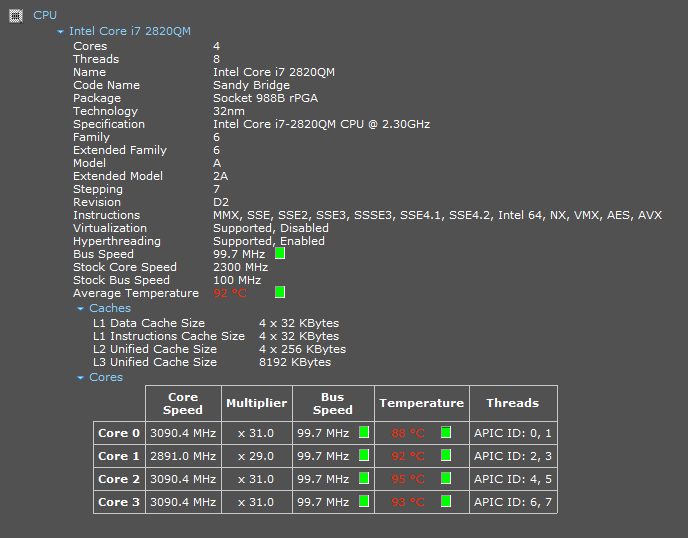
Updating Drivers: Regularly check for updates to your CPU drivers, BIOS/UEFI firmware, and any software related to your cooling system.
Manufacturers often release updates that improve performance and address bugs that could lead to overheating. By ensuring your drivers are up to date, you reduce the risk of encountering high CPU temperatures due to software inefficiencies.
Software Updates: Similarly, keeping your operating system and other software updated can prevent processes from overloading the CPU. Updates often include optimizations and fixes that reduce CPU usage, leading to cooler and more efficient operation.
Custom Cooling Solutions For CPU:
For users who consistently push their systems to the limit, such as gamers or content creators, a standard cooling solution might not be sufficient. In these cases, investing in a custom cooling setup can provide the additional cooling power needed to keep CPU temperatures in check.
When to Consider Custom Cooling: If you’ve tried standard cooling solutions like adding more fans or reapplying thermal paste and still experiencing high CPU temperatures, it might be time to consider a custom cooling system.
Custom cooling solutions, such as custom liquid cooling loops or high-end air coolers, offer superior cooling performance compared to stock options.
These solutions are particularly beneficial for overclocked systems, where the CPU operates at higher than normal speeds and generates more heat.
Custom cooling setups not only improve cooling efficiency but also enhance the overall stability and lifespan of your CPU, especially under heavy loads.
Best PC Placement For Cooling:
Proper placement of your PC is an often-overlooked factor in maintaining optimal CPU temperatures. The environment in which your computer operates plays a significant role in its ability to cool effectively.
Optimal PC Placement: Ensure your PC is placed in a well-ventilated area, away from direct heat sources like radiators or sunny windows.
Avoid placing your PC on carpets, as this can restrict airflow to the intake fans, causing the system to overheat. Instead, place your PC on a hard surface with plenty of space around it to allow for proper air circulation.
Additionally, regularly check the area around your PC for dust buildup and clean it to prevent dust from being sucked into the system, which can clog fans and reduce cooling efficiency.
1)Why Do My Startup Temps Remain High Despite Undervolting?
Possible hardware issues like poor cooling, inadequate thermal paste, or a faulty CPU cooler.
2)How Does Pbo (Precision Boost Overdrive) Affect Startup Temperatures?
PBO can push the CPU to higher performance levels, potentially increasing startup temps if cooling is insufficient.
3)Can A Faulty Motherboard Cause High Cpu Temperatures?
Yes, a malfunctioning motherboard can provide incorrect voltage or fail to manage power distribution efficiently.
4)Why Do My Startup Temps Spike After A Bios Update?
A BIOS update may change voltage or frequency settings, causing higher power consumption and increased heat.
5)Could An Overclocked Cpu Result In High Startup Temps?
Yes, overclocking increases power draw, which can cause high temperatures if the cooling system isn’t adequate.
6)How Do I Fix Startup Temps Exceeding 85°c Even With Proper Cooling?
Check for BIOS settings, faulty hardware, or misapplied thermal paste, or consider reapplying or upgrading your cooler.
7)Is Liquid Cooling Necessary To Manage High Cpu Startup Temps?
Liquid cooling can provide better temperature control, but is only necessary if air cooling isn’t sufficient for your workload.
8)How Can I Optimize Fan Curves To Reduce Cpu Temp Spikes On Startup?
Custom fan curves in BIOS or software like SpeedFan can increase fan speeds when CPU temps rise to manage heat.
9)Does Cpu Architecture Impact Startup Temperatures?
Yes, more power-efficient architectures may produce less heat, while older or more powerful chips can run hotter.
10)Could Insufficient Power Supply Cause High Cpu Startup Temps?
An inadequate PSU can cause the system to draw more power than it can handle, resulting in excess heat.
Conclusion:
High CPU temperatures on startup can pose serious risks to your computer’s performance and longevity. By understanding the causes—such as overclocking, inadequate cooling, and background processes—you can take targeted actions to reduce these temperatures.
Solutions like adjusting BIOS settings, improving your cooling system, and managing startup programs are essential in keeping your CPU cool from the moment you power on your PC.
Additionally, preventive measures such as regular temperature monitoring, updating drivers, considering custom cooling solutions, and ensuring proper PC placement will help maintain optimal temperatures over time.
By staying proactive, you can ensure your system runs efficiently and safely, avoiding the potential damage caused by high CPU temps on startup.