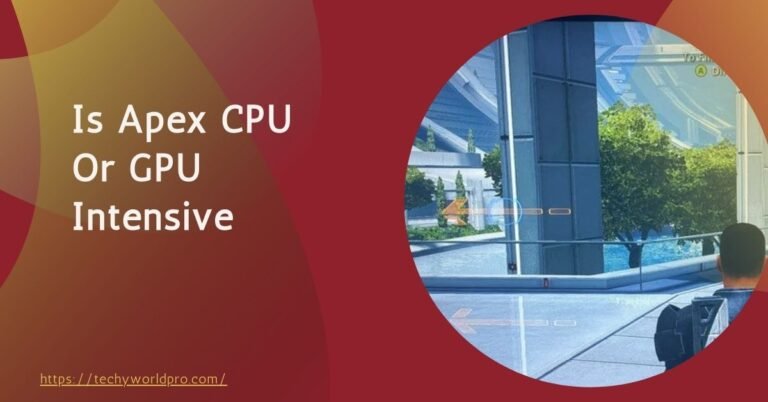Docker has revolutionized software development by providing a lightweight and efficient platform for containerization.
By isolating applications in containers, Docker allows developers to package code, libraries, and dependencies, ensuring consistency across different computing environments.
This streamlined approach has made Docker a favorite among developers for building, testing, and deploying applications, especially in environments where multiple microservices interact.
However, as with any software tool, Docker has hardware requirements that must be met. One common issue developers encounter is the “Docker Incompatible CPU Detected” error.
This error typically occurs when the CPU in a machine lacks certain features or capabilities required by Docker, such as hardware virtualization. The error can appear during the installation process or while attempting to run Docker on older or unsupported systems.
Resolving these compatibility issues is crucial for anyone using Docker in their development environment. A CPU that does not support Docker can lead to reduced functionality, performance degradation, or the complete inability to run Docker containers.
By understanding the root causes of the “Docker Incompatible CPU” error, developers can ensure smooth performance and prevent disruptions in their workflows.
What Does ‘Docker Incompatible CPU Detected’ Mean?
The “Docker Incompatible CPU Detected” error message appears when Docker detects that the central processing unit (CPU) in your system does not meet the minimum requirements needed to run Docker.
This typically occurs because Docker relies heavily on hardware virtualization features like Intel VT-x or AMD-V, which allow it to create isolated environments called containers. If your CPU has these features, Docker can function properly.
This error often stems from using older or less capable CPUs that do not support virtualization technologies.
The message may also appear when trying to install Docker on operating systems that have outdated hardware support, such as older versions of Windows, Linux, or macOS. While Docker is designed to be cross-platform, the hardware underneath must meet certain specifications to ensure smooth operation.
In short, Docker is highly dependent on the relationship between the software and the system’s underlying hardware. Modern CPUs are built with virtualization in mind, allowing Docker to create virtual environments efficiently. However, on systems with older or incompatible CPUs, Docker can run into limitations, causing this error.
Common situations where this error is seen include attempting to install Docker on legacy machines, outdated virtual machines, or systems where BIOS settings have not enabled virtualization.
Resolving the issue often involves checking if your CPU supports Docker-compatible features, updating BIOS settings, or, in extreme cases, upgrading the CPU itself to meet Docker’s requirements.
Can I Run Docker On Any CPU?
While Docker is versatile, not all CPUs can run it. Docker requires a 64-bit processor with virtualization support (Intel VT-x or AMD-V) and at least 4GB of RAM.
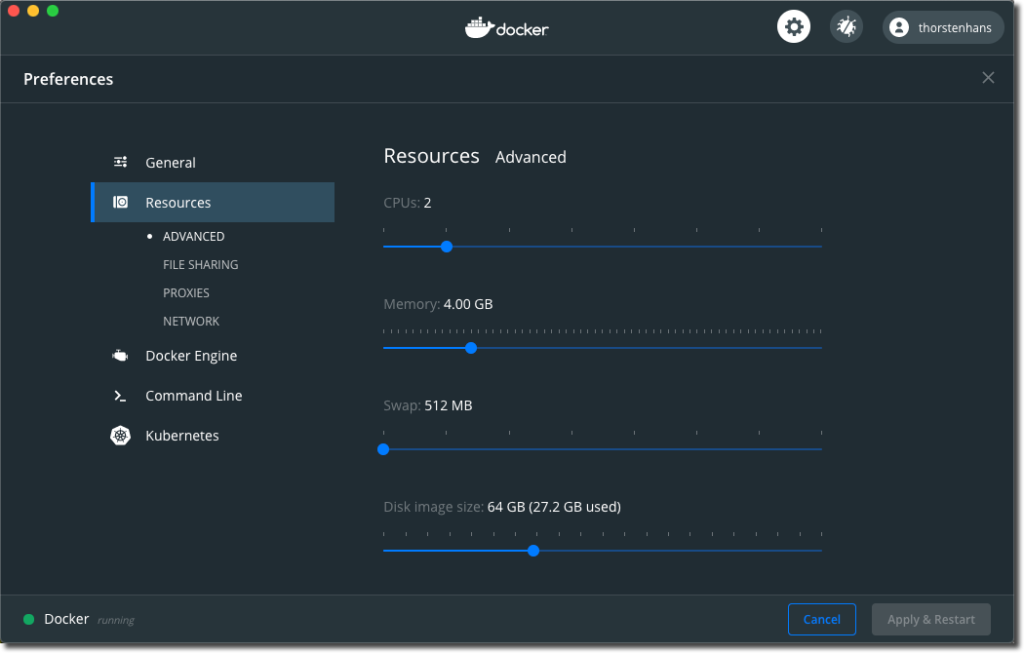
Most modern Intel and AMD processors meet these requirements, but older models, particularly 32-bit systems, are incompatible with Docker. Always check your CPU’s compatibility before attempting installation.
CPU Architecture And Docker:
Docker relies heavily on CPU architecture to function properly, and understanding this relationship is key to resolving the “Docker Incompatible CPU Detected” error. Modern CPUs come in different architectures, with the most common being x86_64 and ARM.
The x86_64 architecture, used in most desktop and laptop computers, supports 64-bit processing and hardware virtualization, which Docker requires to isolate containers efficiently.
On the other hand, ARM architecture is commonly used in mobile devices and embedded systems but is becoming more popular in servers as well.
Docker requires specific CPU features, particularly hardware virtualization technologies like Intel VT-x and AMD-V, to create and manage containers.
These features allow Docker to run isolated environments with minimal overhead by using the CPU’s built-in virtualization capabilities. Without virtualization, Docker cannot efficiently emulate the environment required to run containers, significantly impacting its performance.
That’s why older CPUs, or CPUs that lack virtualization support trigger the “Docker Incompatible CPU” error.
The impact of incompatible CPUs can be substantial. In some cases, Docker may not run at all, causing developers to switch to alternative tools or rely on cloud-based solutions.
Even if Docker can be forced to run on an incompatible CPU, the lack of proper hardware support can lead to performance issues such as slower container spin-ups, reduced resource management, and overall instability.
Additionally, newer features of Docker may need to be fixed, limiting the scope of your development environment. Ensuring that your CPU is compatible with Docker not only resolves these issues but also provides a smoother and more efficient development workflow.
Identifying If Your Cpu Is Compatible With Docker:
Before attempting to install Docker, it’s essential to verify whether your CPU is compatible. Each operating system has specific tools that can help you identify your CPU model and architecture and determine whether it supports the necessary virtualization features for Docker.
Checking CPU Model and Architecture:
- On Windows: You can use the system info command. Open the command prompt, type system info, and press Enter. Look for the “System Type” entry to confirm whether your CPU is 64-bit.
- On Linux: The lscpu command is useful. Open a terminal and type lscpu. This command will display information about your CPU architecture, including whether it supports 64-bit processing.
- On macOS: Click on the Apple logo in the top-left corner, then select About This Mac. The Processor or Chip field will tell you the CPU model and whether it is an Intel or ARM-based architecture.
Checking For Virtualization Support:
Once you’ve confirmed your CPU’s architecture, the next step is to ensure that virtualization support (Intel VT-x or AMD-V) is enabled.
On Windows, you can check this by going to Task Manager, clicking on the Performance tab, and looking for the Virtualization label under CPU. On Linux, the lscpu output will show virtualization support as either VMX (for Intel) or SVM (for AMD). On macOS, virtualization is enabled by default on supported systems.
Ensuring your CPU supports both 64-bit architecture and virtualization is crucial to avoid encountering the “Docker Incompatible CPU Detected” error.
Common Solutions To Docker-Incompatible CPU Errors:
Encountering a “Docker Incompatible CPU Detected” error can be frustrating, but several solutions can resolve this issue, ranging from simple BIOS adjustments to upgrading hardware.
A) Enabling Virtualization In Bios/Uefi Settings
The most common solution is enabling virtualization in your system’s BIOS or UEFI settings. Docker requires Intel VT-x or AMD-V, which are often turned off by default.
To enable virtualization, restart your computer and enter the BIOS/UEFI menu (usually by pressing F2, Del, or Esc during startup). Look for a setting labeled Intel VT-x or AMD-V under the CPU or advanced settings tab and enable it. This should resolve the error for most modern CPUs.
B) Updating The Cpu Or Hardware:
In cases where your CPU doesn’t support virtualization, upgrading to a newer model may be necessary. CPUs from Intel’s Core i3, i5, and i7 series, or AMD’s Ryzen processors, are all compatible with Docker and include virtualization support.
If your system is particularly old, you might need to consider upgrading the entire machine to ensure it meets Docker’s hardware requirements.
C) Using Lightweight Alternatives Or Different Docker Versions:
For users who cannot upgrade their hardware, using lighter Docker alternatives or different versions might help. Docker Toolbox is designed for older Windows systems that don’t support Hyper-V, allowing Docker to run via VirtualBox.
Similarly, Docker Desktop for Windows and macOS offers a user-friendly version with fewer compatibility constraints, but it still requires virtualization support.
D) Solutions For Running Docker On Older Cpus:
If upgrading isn’t an option, running Docker on a virtual machine (VM) or using cloud solutions like AWS or Google Cloud may be viable alternatives.
These services allow you to offload the processing to cloud infrastructure, enabling Docker usage without needing to upgrade local hardware.
Workarounds For Running Docker On Unsupported Cpus:
If you’re using a CPU that is incompatible with Docker, several workarounds still allow you to leverage containerization without requiring a hardware upgrade.
a) Using Alternative Tools Like Podman Or Kubernetes:
Tools like Podman or Kubernetes are excellent alternatives to Docker. Podman, for example, offers a container engine that doesn’t rely on a central daemon like Docker and can run rootless containers.
This reduces the need for specific CPU features, like hardware virtualization. Similarly, Kubernetes can run containers across distributed systems, and depending on your setup, it may bypass some of Docker’s hardware restrictions.
b) Leveraging Cloud-Based Docker Environments:
Another powerful workaround is to run Docker in the cloud using platforms like AWS, Azure, or Google Cloud. These platforms allow you to use virtual machines with Docker pre-installed or fully supported, effectively offloading the hardware requirements to the cloud.
You can create and manage Docker containers remotely while running your applications without needing to worry about your local CPU’s capabilities. This method is particularly useful if upgrading your hardware is not feasible or if you’re using Docker in a large-scale production environment.
Cloud-based solutions provide access to scalable infrastructure, reducing the need to maintain complex hardware locally and ensuring you can run Docker regardless of your machine’s specifications.
Can I Run Docker On A Cloud Server If My Cpu Is Incompatible?
Yes, you can run Docker on a cloud server even if your local CPU is incompatible. Cloud platforms like AWS, Google Cloud, and Azure offer virtual machines specifically designed to support Docker, regardless of your local hardware limitations.
These services allow you to bypass CPU compatibility issues by running Docker in a remote, cloud-based environment, ensuring smooth operation and scalability.
Preventing Cpu Compatibility Issues With Future Docker Installations:
To avoid encountering the “Docker Incompatible CPU Detected” error in the future, it’s essential to stay proactive and ensure your system is always compatible with Docker’s evolving requirements.
A) Staying Updated On Docker’s Hardware Requirements:
Docker frequently updates its software, and new versions may introduce changes to the required CPU features.
Regularly reviewing Docker’s documentation and release notes can help you stay informed about any new hardware or software dependencies. This ensures you’re aware of changes that could impact your system’s compatibility.
B) Regular Cpu And Hardware Upgrades:
Keeping your hardware up-to-date is key to ensuring Docker continues to run smoothly. Consider upgrading your CPU and other system components every few years, especially if you’re working with resource-intensive applications or plan to use the latest versions of Docker.
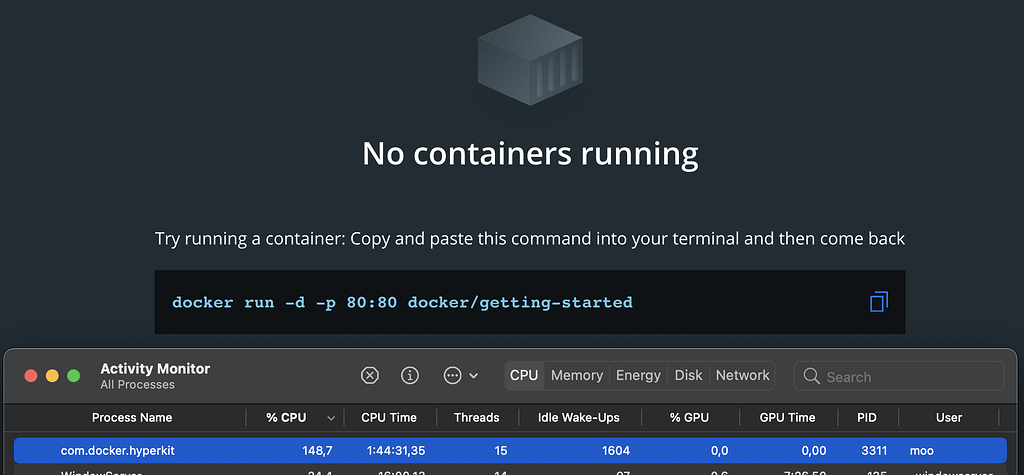
Investing in CPUs that support virtualization and 64-bit architecture, such as Intel’s Core or AMD’s Ryzen series, can prevent future compatibility issues.
C) Tips For Developers To Plan System Upgrades
For developers who heavily rely on Docker, it’s wise to plan system upgrades well in advance. Monitor the minimum system requirements for future Docker versions and schedule hardware upgrades accordingly.
This foresight will help you avoid disruptions in your development workflow and ensure your system is always prepared for Docker’s next iteration.
Concluding Opinion:
The “Docker Incompatible CPU Detected” error can be a roadblock for developers, but understanding its causes and solutions is key to resolving it quickly.
Docker’s reliance on specific CPU features, such as 64-bit architecture and hardware virtualization, makes it critical to ensure that your system meets these requirements.
From enabling virtualization in your BIOS to considering hardware upgrades or using cloud-based solutions, several options exist to fix or work around compatibility issues.
For those with older systems, tools like Podman or cloud environments can offer alternatives, while regular system updates and hardware monitoring can prevent future errors.
Staying informed about Docker’s evolving hardware needs and proactively planning upgrades can help you avoid interruptions in your development workflow.
Whether you’re addressing compatibility problems now or planning for future-proof Docker installations, these strategies ensure that your work continues smoothly and efficiently.
By taking these steps, developers can maximize Docker’s potential and maintain a stable, productive environment, even as hardware requirements evolve.
Commonly Asked Questions:
1)Can An Old Cpu Run Docker If Virtualization Is Enabled?
It depends. Even with virtualization enabled, some older CPUs lack the full feature set needed for Docker to operate reliably.
2)Does Docker Run On Amd Cpus?
Yes, as long as the AMD CPU supports AMD-V virtualization and other required instruction sets (e.g., SSE4.2, AVX).
3)How Do I Enable Virtualization In My Bios?
Restart your computer, enter BIOS/UEFI, find the virtualization option (usually under CPU settings), and enable Intel VT-x or AMD-V.
4)Does Docker Support All Intel And Amd Cpus?
No, only CPUs with sufficient virtualization and modern instruction set support are compatible with Docker.
5)How Can I Check My Cpu Compatibility With Docker?
Consult the Docker documentation for CPU requirements, or use Docker’s diagnostic tools to confirm compatibility.
6)What Instruction Sets Are Critical For Docker Compatibility?
Docker may require AVX, SSE4.2, and virtualization support, depending on the Docker version and workload.
7)Is Docker Compatible With Arm Cpus?
Docker does support ARM CPUs, but they need specific ARM versions with sufficient virtualization and required instruction sets.
8)Can Docker Run In A Virtual Machine With Limited Cpu Features?
It may work, but performance and compatibility can be an issue if the VM’s host CPU lacks necessary features.
9)Can I Upgrade Docker To Fix An Incompatible Cpu Error?
The error is hardware-based, so upgrading Docker alone won’t resolve CPU compatibility issues.